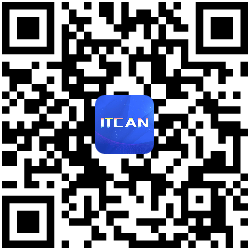作者归档:beiyu
ios连续两次访问H5页面,第一次正常,第二次白屏问题
taro在app.js中请求接口设置了全局变量,直接访问子页面中使用时全局变量还未设置,造成报错,优化方案
WebGL快速入门
WebGL核心思想和学习要点
WebGL入门到精通学习路线
devextreme gantt箭头作用是什么,如何理解,如何用
前端常用甘特图
什么情况下小程序打开走了冷启动,但是不走页面的onLoad
函数参数命名规范
CLIP + Faiss向量检索完整学习指南
📚 第一阶段:基础理论学习(1-2周)
1.1 向量检索基础概念
- 向量表示学习:理解如何将图像和文本转换为向量
- 相似度计算:欧几里德距离、余弦相似度、点积
- 向量数据库:传统数据库 vs 向量数据库的区别
- ANN算法:近似最近邻搜索原理
1.2 CLIP模型原理
- 多模态学习:图像-文本对比学习
- Transformer架构:Vision Transformer + Text Transformer
- 对比学习:InfoNCE损失函数
- 零样本学习:CLIP的泛化能力
1.3 Faiss库基础
- 索引类型:Flat、IVF、HNSW、PQ等
- 索引选择:根据数据规模和精度要求选择
- 内存管理:索引的构建、保存和加载
- GPU加速:CUDA版本的使用
🛠️ 第二阶段:环境搭建与基础实践(1周)
2.1 开发环境准备
|
1 2 3 4 5 6 7 8 9 10 11 12 |
# 创建虚拟环境 conda create -n clip-faiss python=3.9 conda activate clip-faiss # 安装核心依赖 pip install torch torchvision pip install transformers pip install faiss-cpu # 或 faiss-gpu pip install clip-by-openai pip install pillow requests tqdm pip install flask fastapi uvicorn |
2.2 第一个Hello World程序
|
1 2 3 4 5 6 7 8 9 10 11 12 13 14 15 16 17 18 19 20 21 22 23 |
import clip import torch from PIL import Image # 加载模型 device = "cuda" if torch.cuda.is_available() else "cpu" model, preprocess = clip.load("ViT-B/32", device=device) # 加载图片 image = preprocess(Image.open("test.jpg")).unsqueeze(0).to(device) text = clip.tokenize(["a cat", "a dog"]).to(device) # 计算特征 with torch.no_grad(): image_features = model.encode_image(image) text_features = model.encode_text(text) # 计算相似度 logits_per_image, logits_per_text = model(image, text) probs = logits_per_image.softmax(dim=-1).cpu().numpy() print(f"图片匹配概率: {probs}") |
🔧 第三阶段:核心功能实现(2-3周)
3.1 图像特征提取器
|
1 2 3 4 5 6 7 8 9 10 11 12 13 14 15 16 17 18 19 |
class ImageFeatureExtractor: def __init__(self, model_name="ViT-B/32"): self.device = "cuda" if torch.cuda.is_available() else "cpu" self.model, self.preprocess = clip.load(model_name, device=self.device) def extract_features(self, image_path): image = Image.open(image_path) image = self.preprocess(image).unsqueeze(0).to(self.device) with torch.no_grad(): features = self.model.encode_image(image) features = features / features.norm(dim=-1, keepdim=True) return features.cpu().numpy() def batch_extract(self, image_paths, batch_size=32): # 批量处理图像 pass |
3.2 Faiss索引管理器
|
1 2 3 4 5 6 7 8 9 10 11 12 13 14 15 16 17 18 19 20 21 22 23 24 25 26 27 28 29 30 31 32 33 34 35 36 37 38 39 40 |
import faiss import numpy as np class FaissIndexManager: def __init__(self, dimension=512, index_type="IVF"): self.dimension = dimension self.index_type = index_type self.index = None self.image_paths = [] def build_index(self, features, image_paths): if self.index_type == "Flat": self.index = faiss.IndexFlatIP(self.dimension) elif self.index_type == "IVF": quantizer = faiss.IndexFlatIP(self.dimension) nlist = min(100, len(features) // 10) self.index = faiss.IndexIVFFlat(quantizer, self.dimension, nlist) self.index.train(features) self.index.add(features) self.image_paths = image_paths def search(self, query_features, k=10): distances, indices = self.index.search(query_features, k) results = [] for i, idx in enumerate(indices[0]): if idx != -1: results.append({ 'image_path': self.image_paths[idx], 'similarity': distances[0][i], 'rank': i + 1 }) return results def save_index(self, filepath): faiss.write_index(self.index, filepath) def load_index(self, filepath): self.index = faiss.read_index(filepath) |
3.3 以图搜图核心类
|
1 2 3 4 5 6 7 8 9 10 11 12 13 14 15 16 17 18 19 20 21 22 23 24 25 26 27 |
class ImageSearchEngine: def __init__(self, model_name="ViT-B/32", index_type="IVF"): self.feature_extractor = ImageFeatureExtractor(model_name) self.index_manager = FaissIndexManager(index_type=index_type) def build_database(self, image_folder): # 遍历文件夹,提取所有图片特征 image_paths = self.get_image_paths(image_folder) features = [] print(f"开始处理 {len(image_paths)} 张图片...") for i, path in enumerate(tqdm(image_paths)): try: feature = self.feature_extractor.extract_features(path) features.append(feature) except Exception as e: print(f"处理 {path} 时出错: {e}") features = np.vstack(features) self.index_manager.build_index(features, image_paths) print("索引构建完成!") def search_similar_images(self, query_image_path, top_k=10): query_features = self.feature_extractor.extract_features(query_image_path) results = self.index_manager.search(query_features, k=top_k) return results |
🚀 第四阶段:Web API开发(1-2周)
4.1 Flask API实现
|
1 2 3 4 5 6 7 8 9 10 11 12 13 14 15 16 17 18 19 20 21 22 23 24 25 26 27 28 29 30 31 32 33 34 35 36 37 38 39 40 41 42 43 44 45 46 47 48 49 50 51 52 53 |
from flask import Flask, request, jsonify, send_file import os import base64 app = Flask(__name__) search_engine = ImageSearchEngine() @app.route('/api/search', methods=['POST']) def search_images(): if 'image' not in request.files: return jsonify({'error': '没有上传图片'}), 400 file = request.files['image'] if file.filename == '': return jsonify({'error': '文件名为空'}), 400 # 保存临时文件 temp_path = f"temp/{file.filename}" file.save(temp_path) try: # 搜索相似图片 results = search_engine.search_similar_images(temp_path, top_k=10) # 转换结果格式 response_results = [] for result in results: response_results.append({ 'image_url': f"/api/image/{os.path.basename(result['image_path'])}", 'similarity': float(result['similarity']), 'rank': result['rank'] }) return jsonify({ 'success': True, 'results': response_results, 'total': len(response_results) }) except Exception as e: return jsonify({'error': str(e)}), 500 finally: # 清理临时文件 if os.path.exists(temp_path): os.remove(temp_path) @app.route('/api/image/<filename>') def get_image(filename): return send_file(f"database/images/{filename}") if __name__ == '__main__': app.run(debug=True, host='0.0.0.0', port=5000) |
4.2 前端界面开发
|
1 2 3 4 5 6 7 8 9 10 11 12 13 14 15 16 17 18 19 20 21 22 23 24 25 26 27 28 29 30 31 32 33 34 35 36 37 38 39 40 41 42 43 44 45 46 47 48 49 50 51 52 53 54 55 56 57 58 59 60 61 62 63 64 65 66 67 68 69 70 71 72 73 74 75 76 77 |
<!DOCTYPE html> <html> <head> <title>以图搜图系统</title> <style> .container { max-width: 1200px; margin: 0 auto; padding: 20px; } .upload-area { border: 2px dashed #ccc; padding: 40px; text-align: center; } .results { display: grid; grid-template-columns: repeat(auto-fill, minmax(200px, 1fr)); gap: 20px; } .result-item { border: 1px solid #ddd; padding: 10px; text-align: center; } .result-item img { width: 100%; height: 150px; object-fit: cover; } </style> </head> <body> <div class="container"> <h1>以图搜图系统</h1> <div class="upload-area" id="uploadArea"> <p>点击或拖拽图片到这里</p> <input type="file" id="fileInput" accept="image/*" style="display: none;"> </div> <div id="results" class="results"></div> </div> <script> // JavaScript 代码实现图片上传和结果显示 document.getElementById('uploadArea').addEventListener('click', function() { document.getElementById('fileInput').click(); }); document.getElementById('fileInput').addEventListener('change', function(e) { const file = e.target.files[0]; if (file) { searchSimilarImages(file); } }); function searchSimilarImages(file) { const formData = new FormData(); formData.append('image', file); fetch('/api/search', { method: 'POST', body: formData }) .then(response => response.json()) .then(data => { if (data.success) { displayResults(data.results); } else { alert('搜索失败: ' + data.error); } }) .catch(error => { alert('请求失败: ' + error); }); } function displayResults(results) { const resultsDiv = document.getElementById('results'); resultsDiv.innerHTML = ''; results.forEach(result => { const item = document.createElement('div'); item.className = 'result-item'; item.innerHTML = ` <img src="${result.image_url}" alt="相似图片"> <p>相似度: ${(result.similarity * 100).toFixed(2)}%</p> <p>排名: ${result.rank}</p> `; resultsDiv.appendChild(item); }); } </script> </body> </html> |
📦 第五阶段:Docker部署(1周)
5.1 Dockerfile
|
1 2 3 4 5 6 7 8 9 10 11 12 13 14 15 16 17 18 19 20 21 22 23 24 |
FROM python:3.9-slim WORKDIR /app # 安装系统依赖 RUN apt-get update && apt-get install -y \ gcc \ g++ \ && rm -rf /var/lib/apt/lists/* # 复制依赖文件 COPY requirements.txt . RUN pip install --no-cache-dir -r requirements.txt # 复制项目文件 COPY . . # 创建必要目录 RUN mkdir -p temp database/images EXPOSE 5000 CMD ["python", "app.py"] |
5.2 docker-compose.yml
|
1 2 3 4 5 6 7 8 9 10 11 12 13 14 15 16 17 18 19 20 21 22 23 24 25 |
version: '3.8' services: clip-faiss-app: build: . ports: - "5000:5000" volumes: - ./database:/app/database - ./models:/app/models environment: - FLASK_ENV=production - MODEL_PATH=/app/models restart: unless-stopped nginx: image: nginx:alpine ports: - "80:80" volumes: - ./nginx.conf:/etc/nginx/nginx.conf depends_on: - clip-faiss-app restart: unless-stopped |
🎯 第六阶段:性能优化与生产部署(1-2周)
6.1 性能优化技巧
- 批量处理:同时处理多张图片提升效率
- 特征缓存:缓存计算过的图片特征
- 索引优化:选择合适的Faiss索引类型
- GPU加速:使用CUDA版本的库
- 异步处理:使用异步框架如FastAPI
6.2 监控和日志
|
1 2 3 4 5 6 7 8 9 10 11 12 13 14 15 16 17 18 19 20 21 22 23 24 |
import logging import time from functools import wraps def log_execution_time(func): @wraps(func) def wrapper(*args, **kwargs): start_time = time.time() result = func(*args, **kwargs) end_time = time.time() logging.info(f"{func.__name__} 执行时间: {end_time - start_time:.2f}秒") return result return wrapper # 配置日志 logging.basicConfig( level=logging.INFO, format='%(asctime)s - %(name)s - %(levelname)s - %(message)s', handlers=[ logging.FileHandler('app.log'), logging.StreamHandler() ] ) |
🔍 第七阶段:进阶功能开发(可选)
7.1 多模态检索
- 文本描述搜图片
- 图片搜文本描述
- 组合查询功能
7.2 高级功能
- 图片去重检测
- 相似图片聚类
- 实时索引更新
- 分布式部署
7.3 模型优化
- 模型量化压缩
- 知识蒸馏
- 自定义训练数据微调
📈 学习资源推荐
论文资料
- CLIP论文:《Learning Transferable Visual Representations》
- Faiss论文:《Billion-scale similarity search with GPUs》
- 多模态学习综述论文
开源项目
- OpenAI CLIP官方实现
- Facebook Faiss官方库
- 相关的开源以图搜图项目
在线课程
- 深度学习专项课程
- 计算机视觉课程
- 信息检索系统课程
🎓 项目实战建议
初学者项目
- 个人照片管理系统:为个人照片库构建搜索功能
- 商品图片搜索:电商网站的同款商品查找
- 表情包搜索引擎:根据图片内容搜索表情包
进阶项目
- 艺术作品检索系统:博物馆艺术品相似性搜索
- 医学影像辅助诊断:相似病例图片检索
- 时尚搭配推荐:服装风格相似性匹配
企业级项目
- 版权保护系统:图片盗用检测
- 内容审核平台:违规图片识别
- 智能推荐系统:基于视觉相似的商品推荐
⚡ 常见问题解决
Q: 内存不足怎么办?
A: 使用分批处理、索引压缩、或者选择更轻量的模型
Q: 检索速度太慢?
A: 优化索引类型、使用GPU加速、增加缓存机制
Q: 检索精度不高?
A: 调整相似度阈值、使用更大的CLIP模型、增加训练数据
Q: 如何处理大规模数据?
A: 分布式索引、数据分片、增量更新机制
这个学习路径大约需要6-10周时间,可以根据你的基础和可用时间进行调整。建议边学边做,通过实际项目加深理解。