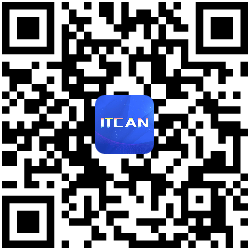示例
|
1 |
https://cdn.jsdelivr.net/npm/@oroinc/elevatezoom@3.0.81/jquery.elevatezoom.js |
基本缩放
缩放适用于一张或两张图像。建议使用两张图像以使变焦效果最佳。缩放框的大部分设置都可以被覆盖。
|
1 2 3 |
<img id="zoom_01" src="small/image1.png" data-zoom-image="large/image1.jpg"/> $("#zoom_01").elevateZoom(); |

您可以轻松设置缩放的色调,您可以将色调叠加的颜色和不透明度设置为任何值
|
1 2 3 |
<img id="zoom_02" src="small/image1.png" data-zoom-image="large/image1.jpg"/> $("#zoom_02").elevateZoom({tint:true, tintColour:'#F90', tintOpacity:0.5}); |

画廊和灯箱
您可以将一组图像附加到缩放中。您也可以将画廊传递到灯箱 新: imageCrossfade 选项将在缩放时同时提供淡入/淡出效果。
|
1 2 3 4 5 6 7 8 9 10 11 12 13 14 15 16 17 18 19 20 21 22 23 24 25 26 27 28 29 30 31 |
<img id="img_01" src="small/image1.jpg" data-zoom-image="large/image1.jpg"/> <div id="gal1"> <a href="#" data-image="small/image1.jpg" data-zoom-image="large/image1.jpg"> <img id="img_01" src="thumb/image1.jpg" /> </a> <a href="#" data-image="small/image2.jpg" data-zoom-image="large/image2.jpg"> <img id="img_01" src="thumb/image2.jpg" /> </a> <a href="#" data-image="small/image3.jpg" data-zoom-image="large/image3.jpg"> <img id="img_01" src="thumb/image3.jpg" /> </a> <a href="#" data-image="small/image4.jpg" data-zoom-image="large/image4.jpg"> <img id="img_01" src="thumb/image4.jpg" /> </a> </div> //initiate the plugin and pass the id of the div containing gallery images $("#zoom_03").elevateZoom({gallery:'gallery_01', cursor: 'pointer', galleryActiveClass: 'active', imageCrossfade: true, loadingIcon: 'http://www.elevateweb.co.uk/spinner.gif'}); //pass the images to Fancybox $("#zoom_03").bind("click", function(e) { var ez = $('#zoom_03').data('elevateZoom'); $.fancybox(ez.getGalleryList()); return false; }); |
|
1 2 3 4 5 |
/*set a border on the images to prevent shifting*/ #gallery_01 img{border:2px solid white;} /*Change the colour*/ .active img{border:2px solid #333 !important;} |
窗口位置
可以通过设置默认位置来定位窗口,然后使用 x 和 y 偏移来调整

您也可以将窗口定位到容器中
|
1 2 3 4 5 6 7 8 9 |
<img id="zoom_04a" src="small/image1.png" data-zoom-image="large/image1.jpg"/> <img id="zoom_04b" src="small/image1.png" data-zoom-image="large/image1.jpg"/> <img id="zoom_04c" src="small/image1.png" data-zoom-image="large/image1.jpg"/> <img id="zoom_04" src="small/image1.png" data-zoom-image="large/image1.jpg"/> $("#zoom_04a").elevateZoom({zoomWindowPosition: 1}); $("#zoom_04b").elevateZoom({zoomWindowPosition: 12}); $("#zoom_04c").elevateZoom({zoomWindowPosition: "demo-container", zoomWindowHeight: 200, zoomWindowWidth:200, borderSize: 0, easing:true}); $("#zoom_04d").elevateZoom({zoomWindowPosition: 1, zoomWindowOffetx: 10}); |
内变焦
缩放可以放在图像内部
|
1 2 3 4 5 6 |
<img id="zoom_05" src="small/image1.png" data-zoom-image="large/image1.jpg"/> $("#zoom_05").elevateZoom({ zoomType: "inner", cursor: "crosshair" }); |
镜头变焦
您可以使用镜头变焦设置来“放大图像”。 最少的图像已受到限制,因此它隐藏在图像下方。
|
1 2 3 4 5 6 7 |
<img id="zoom_07" src="small/image1.png" data-zoom-image="large/image1.jpg"/> $("#zoom_07").elevateZoom({ zoomType : "lens", lensShape : "round", lensSize : 200 }); |
淡入淡出
您可以在镜头、窗口和色调上淡入淡出
|
1 2 3 4 5 6 7 8 |
<img id="zoom_08" src="small/image1.png" data-zoom-image="large/image1.jpg"/> $("#zoom_08").elevateZoom({ zoomWindowFadeIn: 500, zoomWindowFadeOut: 500, lensFadeIn: 500, lensFadeOut: 500 }); |
外部控制
您可以在镜头、窗口和色调上淡入淡出 在下拉菜单中更改图像
|
1 2 3 4 5 6 7 8 |
<img id="zoom_09" src="small/image1.png" data-zoom-image="large/image1.jpg"/> <select id="select"> <option value="1">Front</option> <option value="2">Back</option> <option value="3">Scenery</option> <option value="4">Side</option> </select> |
|
1 2 3 4 5 6 7 8 9 10 11 12 13 14 15 16 17 18 19 20 21 22 23 24 25 26 27 28 29 30 31 32 33 |
$('#zoom_09').elevateZoom({ gallery: 'gallery_09', galleryActiveClass: 'active' }) $('#select').change(function (e) { var currentValue = $('#select').val() if (currentValue == 1) { smallImage = 'http://www.elevateweb.co.uk/wp-content/themes/radial/zoom/images/small/image1.png' largeImage = 'http://www.elevateweb.co.uk/wp-content/themes/radial/zoom/images/large/image1.jpg' } if (currentValue == 2) { smallImage = 'http://www.elevateweb.co.uk/wp-content/themes/radial/zoom/images/small/image2.png' largeImage = 'http://www.elevateweb.co.uk/wp-content/themes/radial/zoom/images/large/image2.jpg' } if (currentValue == 3) { smallImage = 'http://www.elevateweb.co.uk/wp-content/themes/radial/zoom/images/small/image3.png' largeImage = 'http://www.elevateweb.co.uk/wp-content/themes/radial/zoom/images/large/image3.jpg' } if (currentValue == 4) { smallImage = 'http://www.elevateweb.co.uk/wp-content/themes/radial/zoom/images/small/image4.png' largeImage = 'http://www.elevateweb.co.uk/wp-content/themes/radial/zoom/images/large/image4.jpg' } // Example of using Active Gallery $('#gallery_09 a') .removeClass('active') .eq(currentValue - 1) .addClass('active') var ez = $('#zoom_09').data('elevateZoom') ez.swaptheimage(smallImage, largeImage) }) |
Easing
您可以使用默认缓动或自定义缓动设置。缓动量也可以更改 – 默认为 12,设置越高表示越多,越低表示越少
|
1 2 3 |
<img id="zoom_10" src="small/image1.png" data-zoom-image="large/image1.jpg"/> $("#zoom_10").elevateZoom({easing : true}); |
滚动缩放
您可以滚动图像以放大更近!
|
1 2 3 |
<img id="zoom_mw" src="small/image1.png" data-zoom-image="large/image1.jpg"/> $("#zoom_mw").elevateZoom({scrollZoom : true}); |
缩放窗口大小
缩放窗口大小可以调整为任何比例。
|
1 2 3 4 5 6 7 8 9 10 11 12 |
<img id="zoom_13" src="small/image1.png" data-zoom-image="large/image1.jpg"/> <img id="zoom_14" src="small/image1.png" data-zoom-image="large/image1.jpg"/> $("#zoom_13").elevateZoom({ zoomWindowWidth:300, zoomWindowHeight:100 }); $("#zoom_14").elevateZoom({ zoomWindowWidth:100, zoomWindowHeight:300 }); |
使用图像约束缩放
您可以将一组图像附加到缩放中。您也可以将画廊传递给灯箱
|
1 2 3 4 5 6 7 8 9 10 11 12 13 14 15 16 17 18 19 20 21 |
<img id="img_01" src="small/image1.jpg" data-zoom-image="large/image1.jpg"/> <div id="gal1"> <a href="#" data-image="small/image1.jpg" data-zoom-image="large/image1.jpg"> <img id="img_01" src="thumb/image1.jpg" /> </a> <a href="#" data-image="small/image2.jpg" data-zoom-image="large/image2.jpg"> <img id="img_01" src="thumb/image2.jpg" /> </a> <a href="#" data-image="small/image3.jpg" data-zoom-image="large/image3.jpg"> <img id="img_01" src="thumb/image3.jpg" /> </a> <a href="#" data-image="small/image4.jpg" data-zoom-image="large/image4.jpg"> <img id="img_01" src="thumb/image4.jpg" /> </a> </div> |
|
1 2 3 4 5 6 7 8 9 |
//initiate the plugin and pass the id of the div containing gallery images $("#zoom_03").elevateZoom({constrainType:"height", constrainSize:274, zoomType: "lens", containLensZoom: true, gallery:'gallery_01', cursor: 'pointer', galleryActiveClass: "active"}); //pass the images to Fancybox $("#zoom_03").bind("click", function(e) { var ez = $('#zoom_03').data('elevateZoom'); $.fancybox(ez.getGalleryList()); return false; }); |
|
1 2 3 4 5 |
/*set a border on the images to prevent shifting*/ #gallery_01 img{border:2px solid white;} /*Change the colour*/ .active img{border:2px solid #333 !important;} |
配置参数
| Option | Default Value | Desciption |
|---|---|---|
| responsive | false | Set to true to activate responsivenes. If you have a theme which changes size, or tablets which change orientation this is needed to be on. Possible Values: "True", "False" |
| scrollZoom | false | Set to true to activate zoom on mouse scroll. Possible Values: "True", "False" |
| imageCrossfade | false | Set to true to activate simultaneous crossfade of images on gallery change. Possible Values: "True", "False" |
| loadingIcon | false | Set to the url of the spinner icon to activate, e.g, http://www.example.com/spinner.gif. Possible Values: "True", "False" |
| easing | false | Set to true to activate easing. Possible Values: "True", "False" |
| easingType | zoomdefault | default easing type is easeOutExpo, (t==d) ? b+c : c * (-Math.pow(2, -10 * t/d) + 1) + b Extend jquery with other easing types before initiating the plugin and pass the easing type as a string value. |
| easingDuration | 2000 | |
| lensSize | 200 | used when zoomType set to lens, when zoom type is set to window, then the lens size is auto calculated |
| zoomWindowWidth | 400 | Width of the zoomWindow (Note: zoomType must be “window”) |
| zoomWindowHeight | 400 | Height of the zoomWindow (Note: zoomType must be “window”) |
| zoomWindowOffetx | 0 | x-axis offset of the zoom window |
| zoomWindowOffety | 0 | y-axis offset of the zoom window |
| zoomWindowPosition | 1 | Once positioned, use zoomWindowOffsetx and zoomWindowOffsety to adjust Possible values: 1-16 |
| lensFadeIn | false | Set as a number e.g 200 for speed of Lens fadeIn |
| lensFadeOut | false | Set as a number e.g 200 for speed of Lens fadeOut |
| zoomWindowFadeIn | false | Set as a number e.g 200 for speed of Window fadeIn |
| zoomWindowFadeOut | false | Set as a number e.g 200 for speed of Window fadeOut |
| zoomTintFadeIn | false | Set as a number e.g 200 for speed of Tint fadeIn |
| zoomTintFadeOut | false | Set as a number e.g 200 for speed of Tint fadeOut |
| borderSize | 4 | Border Size of the ZoomBox – Must be set here as border taken into account for plugin calculations |
| zoomLens | true | set to false to hide the Lens |
| borderColour | #888 | Border Colour |
| lensBorder | 1 | Width in pixels of the lens border |
| lensShape | square | can also be round (note that only modern browsers support round, will default to square in older browsers) |
| zoomType | window | Possible Values: Lens, Window, Inner |
| containLensZoom | false | for use with the Lens Zoom Type. This makes sure the lens does not fall outside the outside of the image |
| lensColour | white | colour of the lens background |
| lensOpacity | 0.4 | used in combination with lensColour to make the lens see through. When using tint, this is overrided to 0 |
| lenszoom | false | |
| tint | false | enable a tint overlay, other options: true |
| tintColour | #333 | colour of the tint, can be #hex, word (red, blue), or rgb(x, x, x) |
| tintOpacity | 0.4 | opacity of the tint |
| gallery | null | This assigns a set of gallery links to the zoom image |
| cursor | default | The default cursor is usually the arrow, if using a lightbox, then set the cursor to pointer so it looks clickable – Options are default, cursor, crosshair |
地址
官网地址:https://www.elevateweb.co.uk/image-zoom/
GitHub:https://github.com/elevateweb/elevatezoom
本文地址:https://www.itcan.cn/2022/04/06/jquery-plugins-elevatezoom/